Why Your Sims 4 Custom Content Isn’t Showing Up and How to Fix It
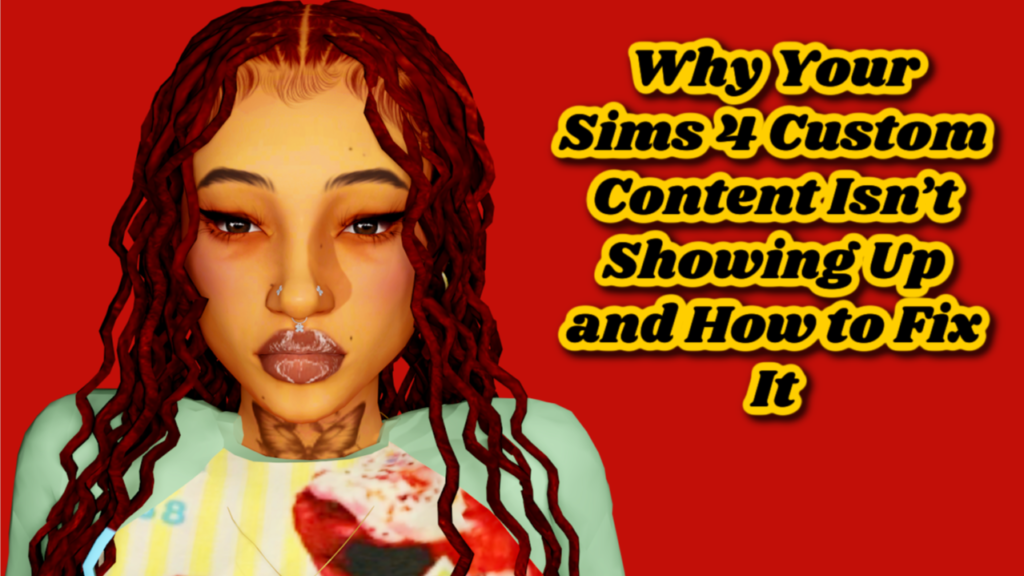
If you’ve been eagerly anticipating the addition of custom content to your Sims 4 gameplay, only to find that it isn’t showing up, you’re not alone. Many players face this frustrating issue, but understanding why your Sims 4 custom content isn’t showing up is the first step toward a solution.
One common reason is that the custom content files may not be placed in the correct directory. Make sure your downloaded files are located in the “Mods” folder within your Sims 4 directory. If you don’t see a “Mods” folder, simply create one! Additionally, ensure that your mods are enabled in the game settings; without this crucial step, no custom content will appear.
Another factor could be outdated or incompatible files. Custom content creators frequently update their work to align with game patches and expansions. Regularly check for updates from your favorite creators and remove any outdated files from your Mods folder.
Lastly, remember to restart The Sims 4 after making changes to your Mods folder. This simple action refreshes the game and allows it to recognize any new or updated content.
By following these steps on why your Sims 4 custom content isn’t showing up and how to fix it, you can get back to enhancing your gameplay experience with all those exciting mods and CC you’ve been looking forward to!